Protect your kids with the best parental control app
Create your account today and enjoy a FREE trial of our Premium features – no credit card required.
Create your account today and enjoy a FREE trial of our Premium features – no credit card required.
Join 6 million families protecting their kids with Qustodio
“Qustodio gives me the peace of mind that I have been looking for to ensure my kids are safe online.”
“With Qustodio, I don’t have to struggle to balance my daughter’s online independence with her safety.”
“We’re a highly digital family but we really value screen-free time—Qustodio helps us get that balance.”

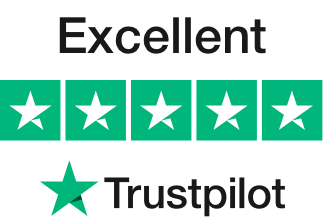
Acclaimed in the media
“Everything you need to know about your kid’s screen time is beautifully displayed on Qustodio’s online dashboard.”
“Makes device monitoring easy for parents.”
“From YouTube monitoring to a panic button for kids away from home, Qustodio covers just about everything.”
“Most complete parental control application available.”


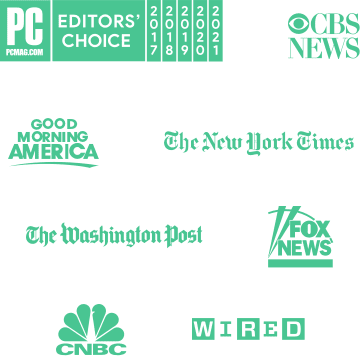
Start your free trial and discover more than 20 advanced features
Filter content & apps
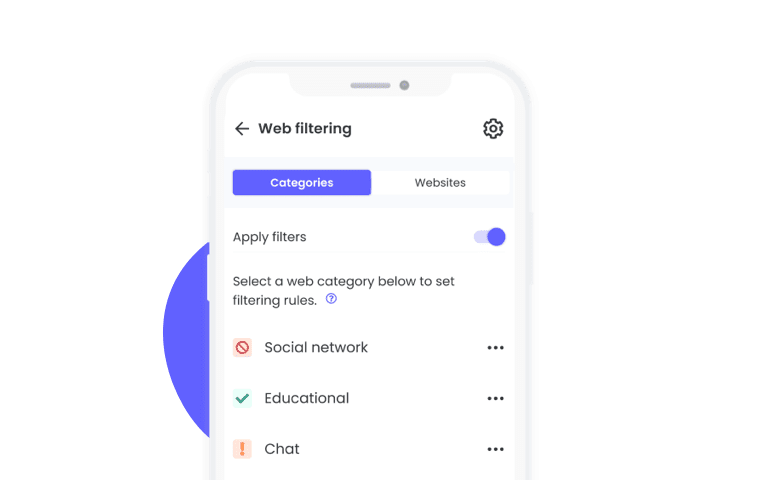
Monitor activity

Set time limits
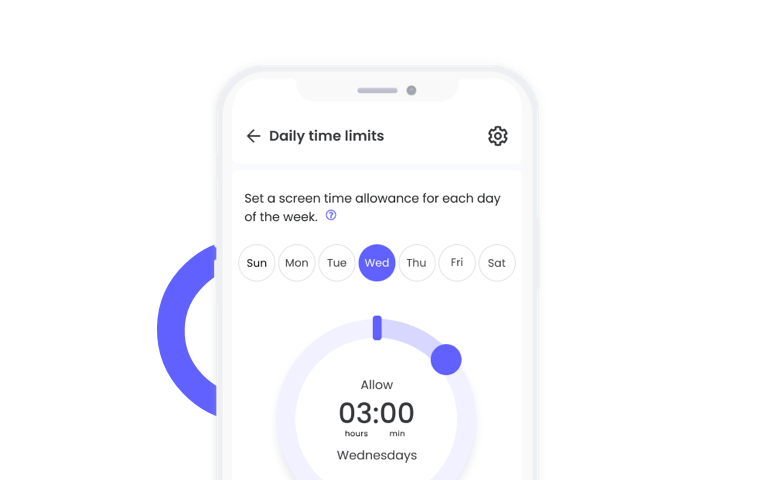
Track calls & SMS
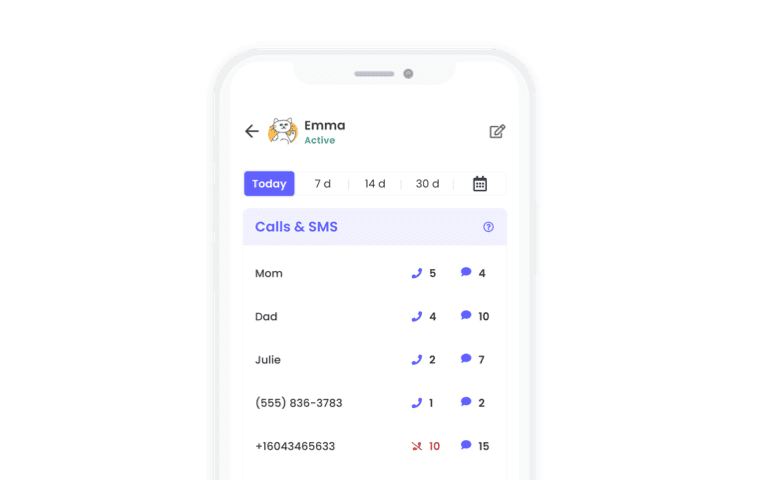
Locate family
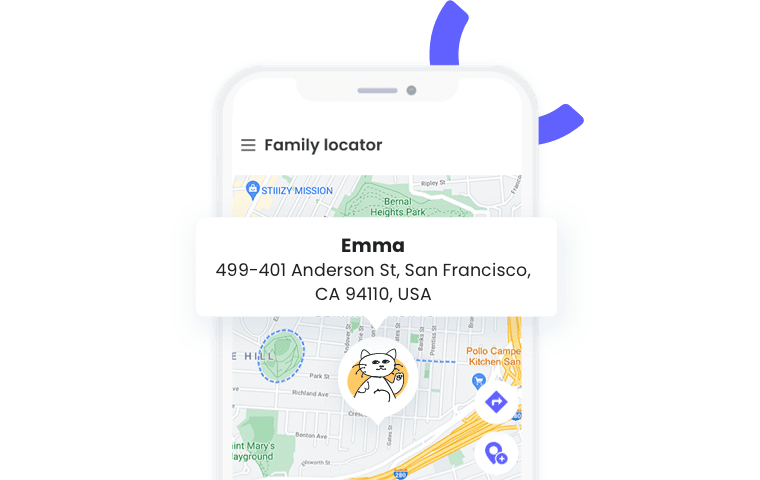
Get reports, alerts & SOS
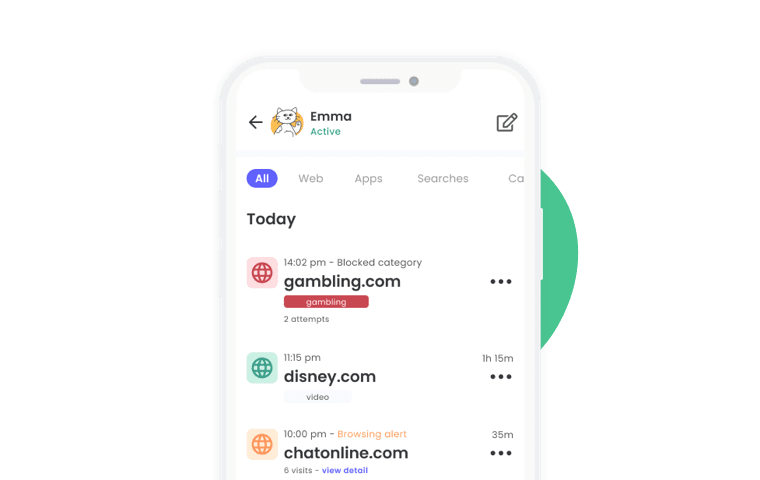
Here to support you and your family
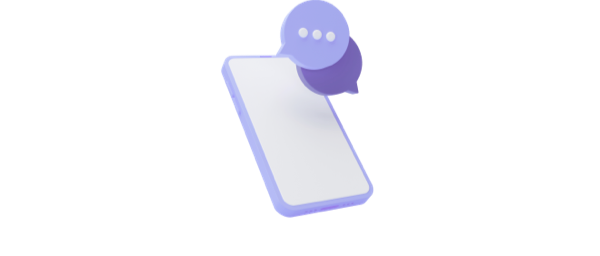
24h customer support

Top-rated app
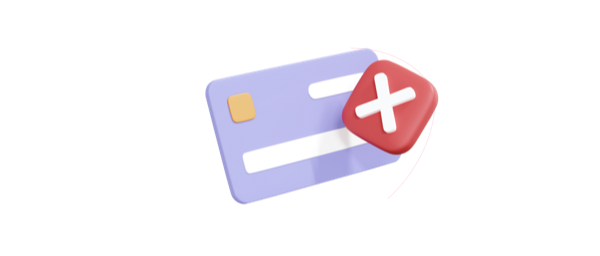
No credit card required
Here to support you and your family
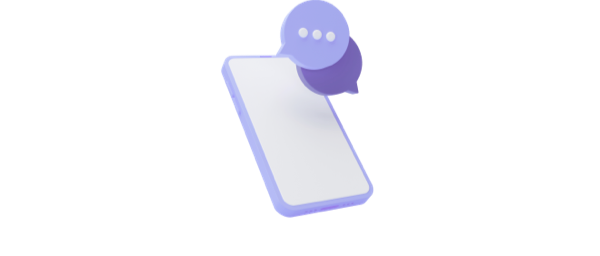
24h customer support

Top-rated app
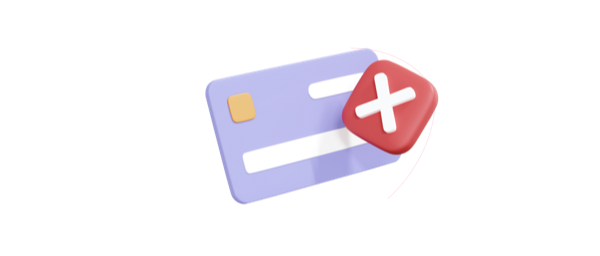
No credit card required
Frequently Asked Questions
Qustodio is a parental control solution to make it easier to keep your kids safe online and develop healthy digital habits. It enables you to supervise their device use and help them get screen time balance so you can help your kids be safer – and smarter – with their phones and computers.
Find more information: What is Qustodio and what can I do with it?
Qustodio can report and block websites on the following browsers and platforms:
-
Windows computers: Google Chrome, Firefox and Microsoft Edge.
-
Mac computers: Google Chrome, Safari and Firefox.
-
Android devices: Google Chrome and Firefox.
-
Kindle devices: Amazon Silk Browser.
-
iOS devices: Google Chrome and Safari.
-
Chromebook devices: Google Chrome
When your child enters a web search engine (like Google, Bing or Yahoo) using a web browser, Qustodio will monitor and report all search terms used on the Family Portal Activity timeline.
Qustodio also has a feature called “Enforce Safe Search” that forces Google, Bing and YouTube to filter all content flagged as inappropriate (also called “restricted mode”).
To configure time limits on the devices used by your children follow these simple steps:
- Open your Parents’ App or log in to your Qustodio account to enter your Parent Dashboard
- From the Your Family page, select the child’s profile that you wish to set a time limit for.
- Click on Rules section and choose Daily Time Limits.
- From here you will be able to set time limits for each day, using the wheel.
If you want to block access or set a time limit for an individual game or app used by your child, please follow the below steps.
- Open your Parents’ App or go to https://family.qustodio.com/ and log in with your email and password.
- Go to Your Family and choose the child’s profile you want to monitor.
- Go to Rules > Games & Apps.
- First, you need to turn on the feature by sliding the toggle to the right
- Then, you need to set up individual restrictions to allow, block, or set a time limit for each app on the list. Tap the dropdown menu and select the relevant option.
With Qustodio, you can now track YouTube website and app activity generated on Android, iOS, Mac, and Windows devices. Qustodio’s YouTube Monitoring is a Premium feature that allows you to:
- See what videos your child watches on YouTube app and YouTube.com on Android devices.
- See more detailed information on videos your child watches on YouTube.com on Mac and Windows devices.
- View what your child searches for on the YouTube Android app and YouTube.com on Mac and Windows devices.
- See what videos your child watches and what your child searches for on YouTube.com on iOS devices.
Qustodio’s Family Locator feature lets you see where your child is and where they’ve been. Family Locator can track Android and iOS devices and is accessible via the Parents’ App. The Family Locator is available to use through the Qustodio Parents’ App only. You can access the feature through a new option on the menu.
Calls & messages monitoring feature allows you to detect suspicious contacts by seeing who your child interacts with. You can read the texts they send and receive, plus set a list of blocked phone numbers.
To learn more on how to set calls & messages monitoring please visit our guides:
Qustodio can be installed on Windows, Mac, Android, iOS, Kindle, and Chromebook devices. It is easy to set up, and once installed, Qustodio’s simple, web-based dashboard gives you the info you need at a glance. You can then set time limits and block questionable sites to keep your kids safe.
For detailed information on how to install Qustodio on your devices, please check the following articles:
- How to install the Kids App Qustodio on Android devices.
- How to install the Kids App Qustodio on an iOS device.
- How to install Qustodio on my child’s Windows or Mac computers.
- How to install Qustodio on my child’s Kindle devices.
- How to install Qustodio for Chromebook.
- I want to install the Parental Control App Qustodio for parents.



